

To find duplicate references:
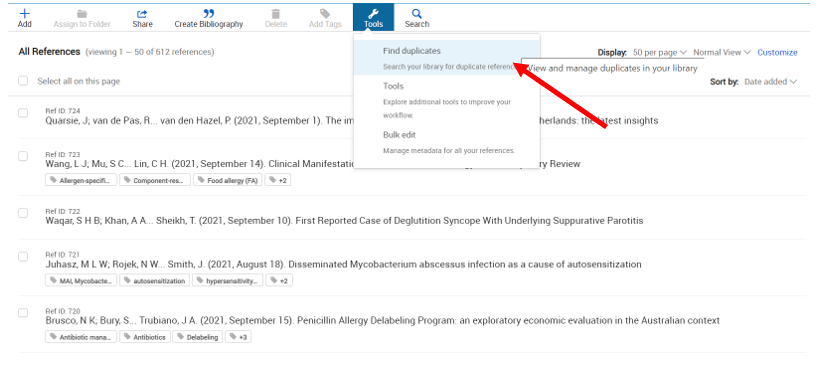
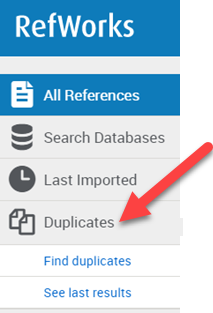

Select the fields you would like to use; Title, Author and Year fields are pre-selected, but not required.
Click Find Duplicates. You will be informed that a deduplication request has started and will see a Finding duplicates progress message in left navigation under Duplicates. You are not required to stay on this page or be logged into RefWorks while the process is running. The deduplication time varies based on the number of records and match criteria, and will run in its entirety until it is complete.

After the deduplication request is completed, you can click on the Process completed See results link in left navigation under Duplicates.

If any duplicates are found, they are indented, marked with red bar and pre-selected to make them easy to identify.

Any time after performing a Find Duplicates search, you can click on See last results to view the most recent Duplicate References search results.

You may choose to move all duplicate references on the current search result page to trash, or move all duplicate references on all search results pages to trash.

Full instructions: https://knowledge.exlibrisgroup.com/RefWorks/Product_Documentation/RefWorks_User_Guide/0400_Managing_References#Finding_Duplicate_References