

To share folders:
OR in the Sharing area of the Reference Organization, select Share a folder;
OR in the My Folders area select Share folder in the row action list.
The Sharing Settings dialog box appears.
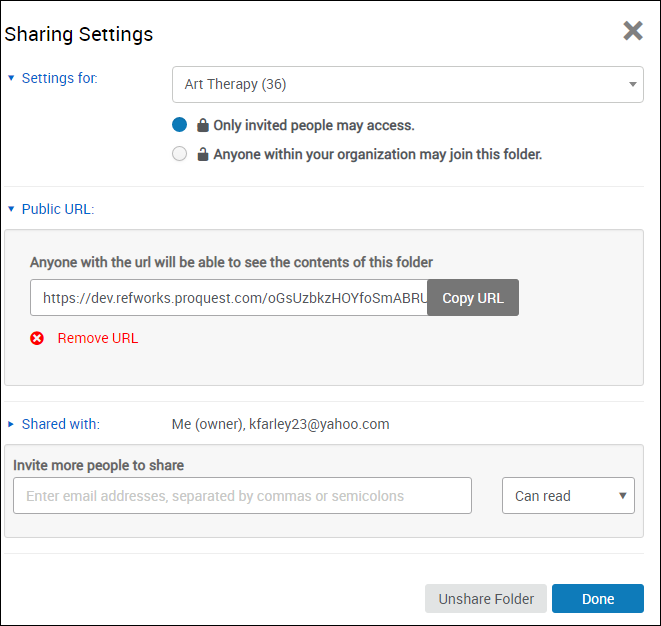
You can optionally enter a message to the user. The user receives an email notifying them about the invitation.
You can view users with whom you have already shared the folder, and can change or remove their access.
To unshare the folder at any time, select Unshare Folder on the Sharing Settings dialog box and select Yes in the confirmation dialog box.
Full Instructions: https://knowledge.exlibrisgroup.com/RefWorks/Product_Documentation/RefWorks_User_Guide/0400_Managing_References#Sharing_Folders_of_References